How to upload and run Android 4.4_x86 on a virtual machine using vSphere client.This video is for testing purpose only has no warranty.
To install follow this steps,be advise has no warranty.
''Install Android 4,4_x86''
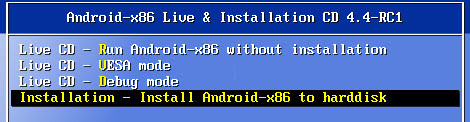
2. Select Create/Modify partitions

3. Then create a new, primary partition and write down the changes.



4. Then select this partition to install Android x86.

5. Chose ''ext3'' as filesystem
…..
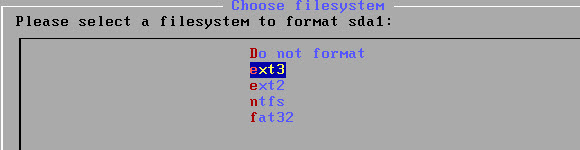
6. Almost done, just validate the formatting of the media.
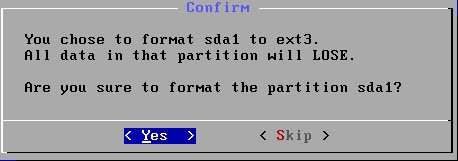
7. Validate the Read/Write possibility, otherwise you won’t be able to make any changes to this VM.
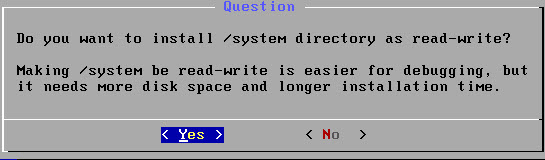
8. It also asks you if you want to install GRUB as a boot loader. Says YES as without validating you won’t be able to boot up the system.
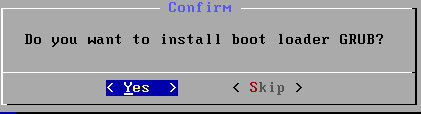
9. Let the installation ...
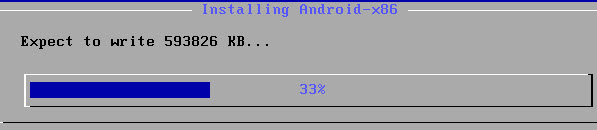
10. Don’t forget to disconnect the ISO file before the next reboot otherwise you’ll start over and you’ll be presented with the LiveCD option again!
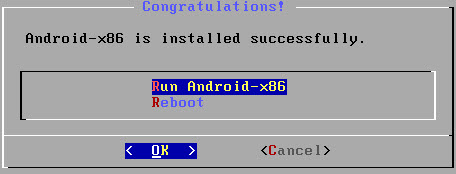
Ok, now you should see the VM booting into a configuration of Android, where you can personalize the system.
0 comments:
Post a Comment